We recommend you to update the theme after the updates releases to get all the brand new features in your user and to keep the compatibility with the plugins and WordPress.
Also, don’t be afraid of theme update. It won’t hurt your site information (posts, pages, etc.) as far as it’s saved in the database. After all, you may create dump base (as we’ve mentioned previously) to be sure everything will be fine with your content.
Updating the theme
The theme update can be performed in two ways:
- via Rooneby Theme update
- via FTP.
-
Update via Rooneby Theme update
Go to Ronneby section tab in admin pane > Ronneby > Theme Update. Here you can see cusrrent theme version on the site and latest one. Here you can also see the “Update theme” button > click here and you will be rediectedto Dashbord > Updates. Scroll to themes > set checkbox on DFD ronneby and click “Update themes”.
Update via FTP
You may also rename current Ronneby folder via FTP to keep the old theme version during the update, and then delete it if needed.
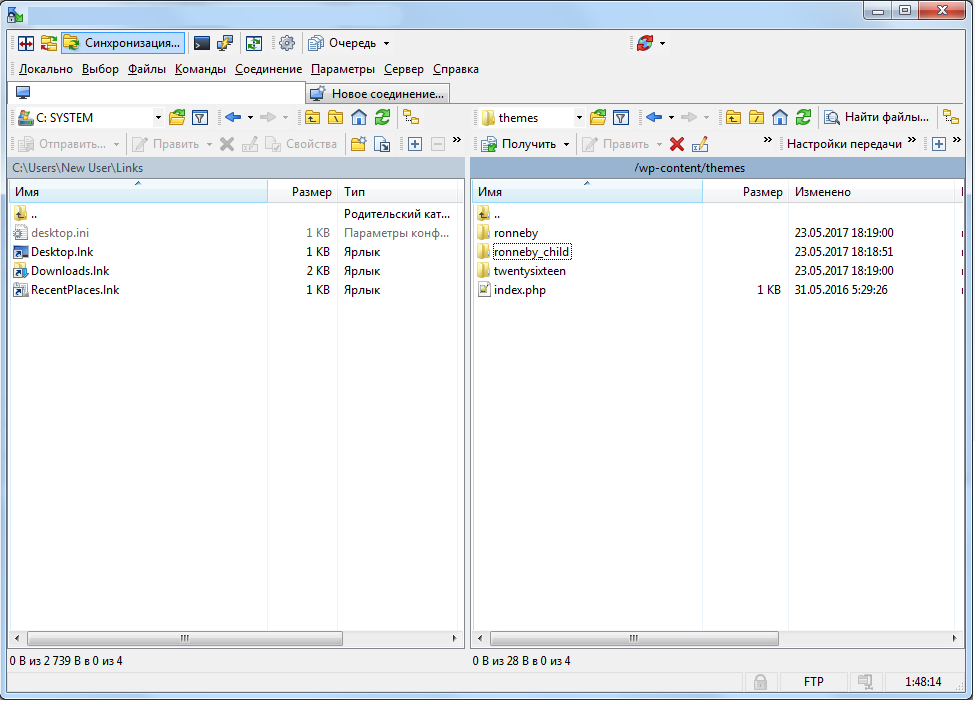
- Navigate to WordPress admin area and switch to any of the default themes, e.g: TwnetySixteen.
- Access the server WordPress folders any convenient way (CPanel or any FTP-client).
- You’ll see the list of wp-admin, wp-content, wp-includes folders and files.
- Access the wp-content\themes\ folder and rename the existing ronneby folder to e.g. ronneby-old and save changes.
- You can firstly unzip the new ronnebye.zip archive on your computer and then simply drag-n-drop the ronneby folder to wp-content\themes\ folder.
- After this access the site’s Dashboard. You’ll find the default WordPress themes in
AppearanceThemessection and activate the Ronneby theme.
In such a way you’ll back up the existing theme folder and you’ll be sure you won’t lose any content.
Updating the plugins
To update plugins originally received with the theme (such as Visual Composer and Revolution Slider, etc.), please, first of all, make sure you’re using the latest theme version. We include the current version of the plugins archives to the theme updates.
Note! Ronneby core plugin should be updated after every theme update!
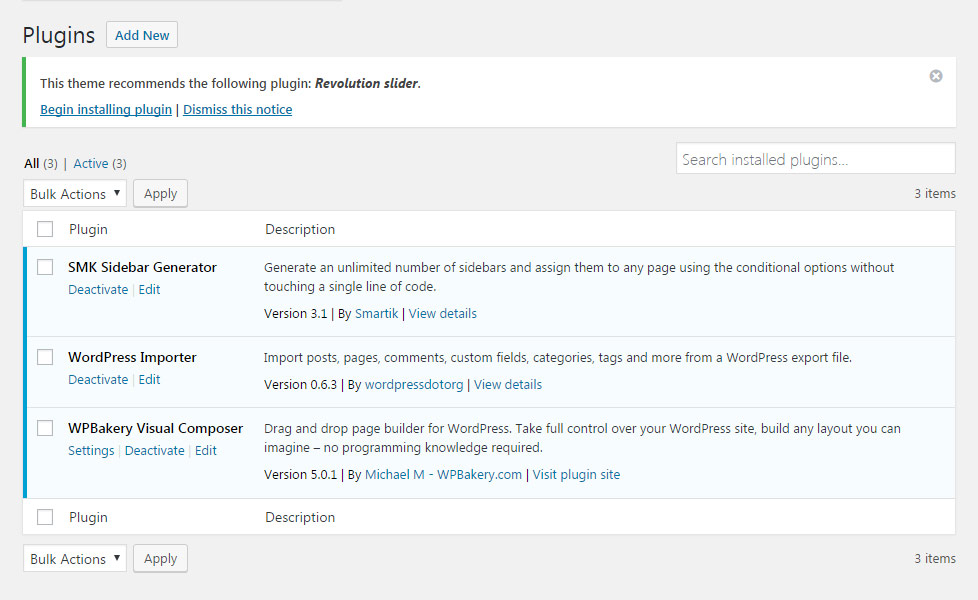
- Navigate to
Pluginsselect the needed outdated plugins (that were provided with the theme) click on Deactivate button. - After that, click on Delete button and delete the deprecated plugins from your site.
- After removing, navigate to your
Pluginssection, so on the top of the page, you’ll see the message: This theme requires the following plugin: Revolution Slider, etc. Begin installing plugin. - Click on the Begin installing plugin button and install the updated plugins on your site.
Note! In case you’ve clicked on ‘Dismiss this notice’ button, the notice “Begin installing plugin” does not appear. In such a case, navigate to Appearance Install plugins and install the updated plugins on your site.
In case you haven’t updated the theme but you have the latest version of the plugin you’d like to update, firstly, follow the 1st and 2nd steps above.
After that navigate to Plugins section, click Add New Upload and install the plugin from the zip archive.
If after theme update to 2.0.6 version, you have issues with footer section applying, please try to go to theme options Main Options Generate dynamic styles file and set it to ON and resave theme options.

